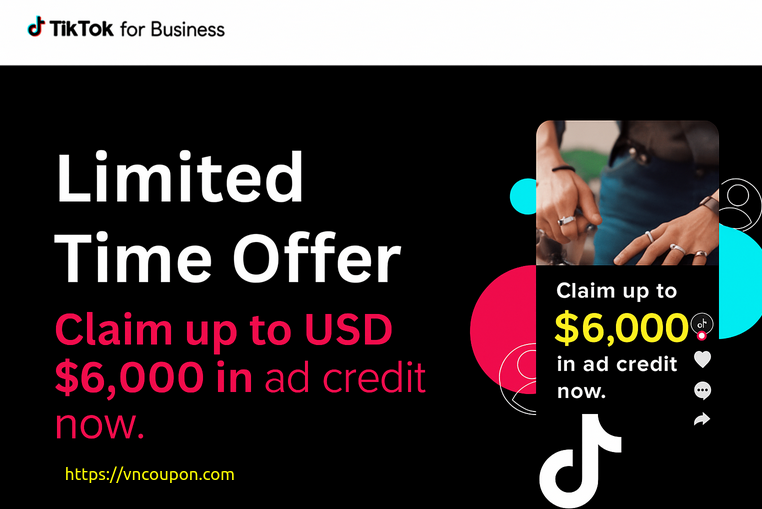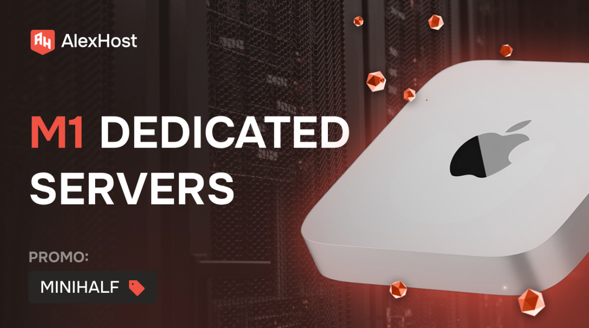
Get full root access to a dedicated Mac Mini with Apple Silicon from AlexHost, perfect for development, automation, or macOS-native workflows.
Use promo code MINIHALF to get 50% OFF — limited-time only!
=> [ Promo Link ]
Apple M1 Dedicated Servers
This servers powered by the Apple M1 chip provide incredible performance and efficiency to meet even your most demanding business needs. We have highlighted a number of benefits that you can take advantage of thanks to Apple M1 Dedicated Servers
=> [ Order Link ]
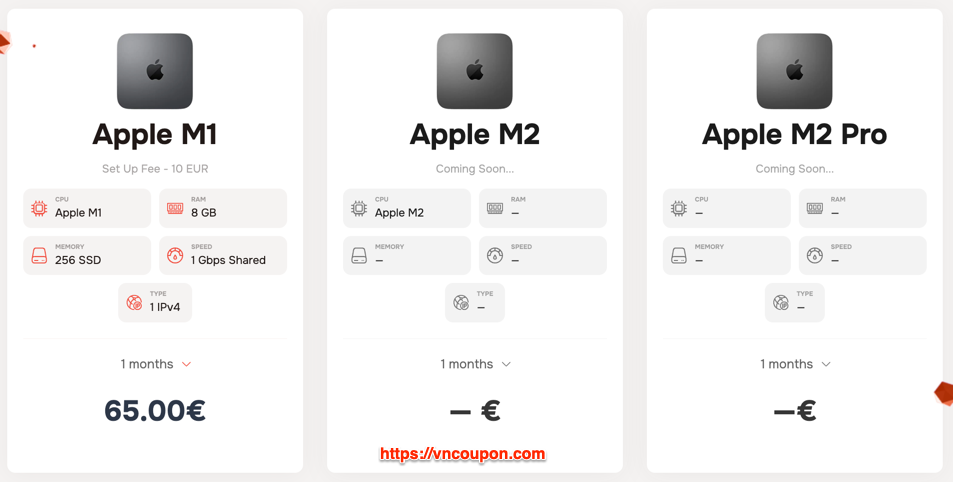
Try ChatGPT Atlas on macOS
ChatGPT Atlas is now officially available but exlusively for macOS, and the best way to explore it is through a dedicated Mac Mini M1 server. You’ll get full root access to a genuine macOS environment — perfect for AI experiments, automation, and development.
How to Connect to a Mac Mini M1 Remote Desktop
If you have purchased a dedicated server based on the Mac Mini M1 from AlexHost, follow this step-by-step guide to establish a remote desktop connection using RealVNC.
While there are multiple ways to connect to a remote Mac Mini, the AlexHost team specifically recommends RealVNC due to its reliability, security, and cross-platform compatibility.
- Install RealVNC Viewer.
Download and install RealVNC Viewer. - Establish a Connection.
Open RealVNC Viewer on your device. - Log in with Your Credentials.
Enter your username and password.

![[Sysadmin Day 2025] AlexHost – Get 20% OFF on all GPU and AMD EPYC dedicated servers](https://vncoupon.com/wp-content/uploads/2025/07/Sysadmin-Day-Promo-AlexHost-GPU-AMD-EPYC-Dedicated-Servers-300x200.png)
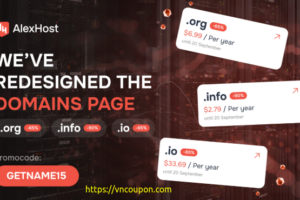

![[Black Friday 2025] 33% off everything at AlexHost](https://vncoupon.com/wp-content/uploads/2023/11/AlexHost-Black-Friday-2025-Sale-300x200.png)
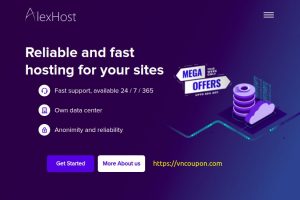

![[Christmas 2025 Sale] AlexHost – 26% OFF on all services.](https://vncoupon.com/wp-content/uploads/2025/06/AlexHost-Christmas-2025-Sale-300x200.png)